Reporting might be THE MOST important feature on StockTrak for professors. Our newest update gives every instructor the ability to build their own Custom Reports – so you can see the fields YOU need, exactly as YOU need to see them!
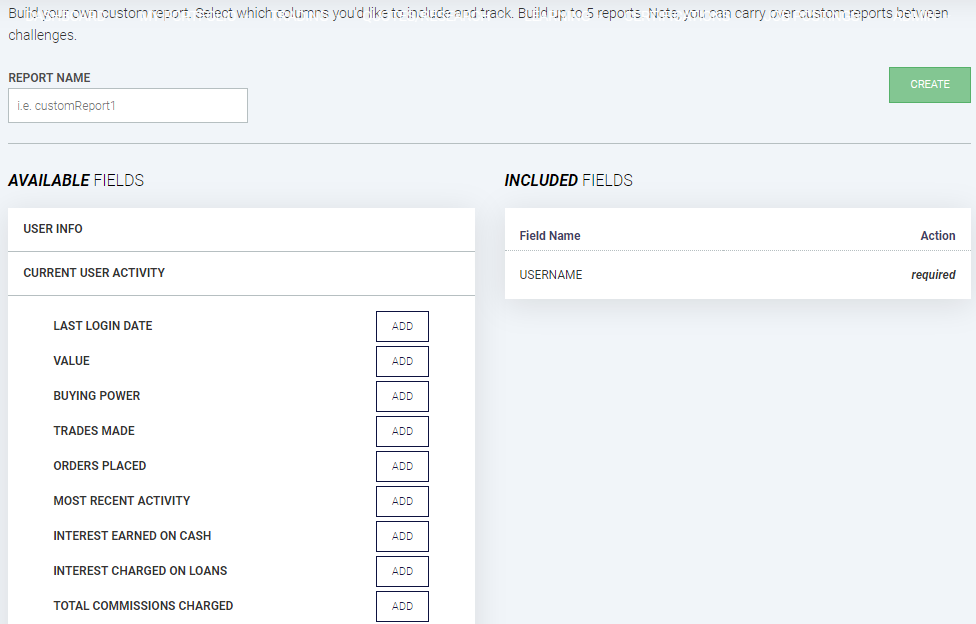
How It Works
To use the new Custom Reports, go to your “Summary Reports” page under “Admin” on the main menu after logging in. “Custom Report” will now be one of the available options.
Clicking this for the first time will let you choose what you want to see on your first report. Just give the report a name, and choose the fields you want to see!
Fields include, but are not limited to:
- User Info, like student names, email addresses, and registration date
- Current User Activity, like the last time they logged in, total trades made or orders placed, current portfolio value, total interest earned, and commissions charged
- Historical Data, where you can choose any previous day of the competition and see your class’s information from that specific date
- Current Open Positions for your class
- Trading Data, like complete transaction histories, order summaries, and trade notes
- Function Buttons, like a button to view a student’s portfolio, reset their password, or change their username
Please note that reports can include historical data OR open positions OR trading data – not all three at the same time. You can save up to 5 custom reports, and your custom reports will carry over between classes.
Sample Custom Reports and Usage
Case 1
A report showing my student’s names, their current portfolio value, current class rank, along with buttons to view their complete portfolio and reset their password.
When creating, it would look like this:
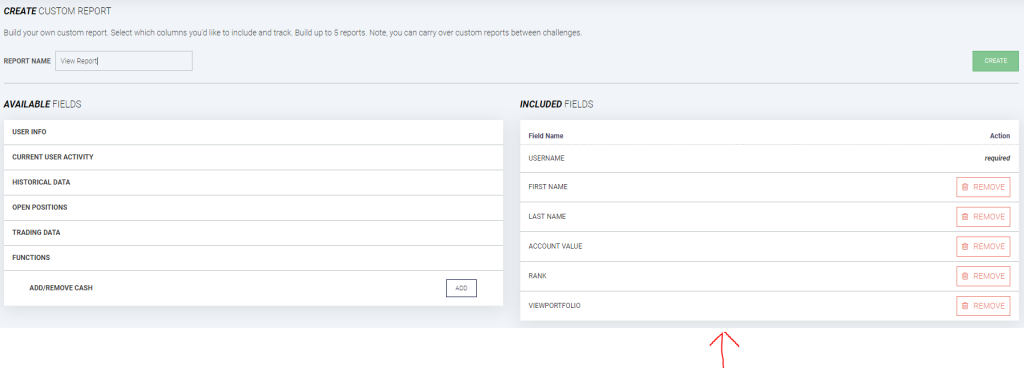
And the output would look like this:
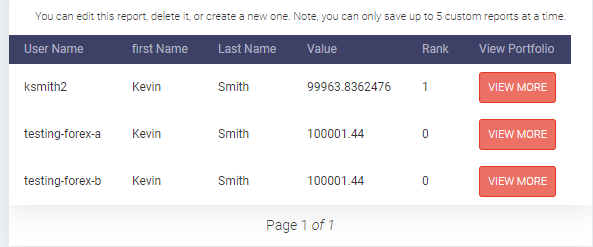
Case 2
View the portfolio value, cash balance, and trade count for every student at the end of the last 3 Fridays of the competition.
When creating, I would go to the “Historical”, and enter the dates as the Fridays I want to view for each field. The historical fields can be entered more than once for different dates.
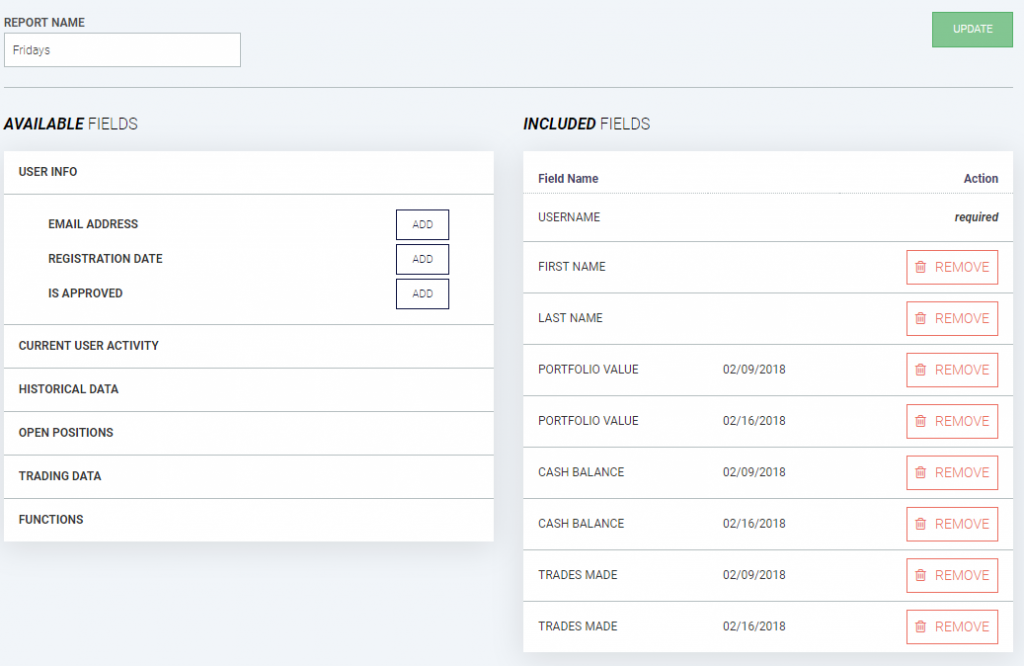
My generated report will now have separate columns showing the data for each date specified.
If you have any questions on how to use the new Custom Reports, or need help setting up your class, feel free to reach out and we will be happy to help!