Creating and Managing Assignments
Step-by-Step guide on how to create custom assignments on StockTrak.
What are Assignments?
An Assignment is a list of tasks you can give your students to complete using their virtual portfolio.
Each Assignment has its own start dates and due dates – you can have one long assignment lasting the entire trading session, or give students smaller assignments week by week.
Types of Tasks
There are three types of tasks you can assign:
- Watching tutorial videos demonstrating how to use the StockTrak.com website and research tools.
- Reading educational articles about investing, personal finance, and career development.
- Making certain types of trades.
-
Tutorial Videos
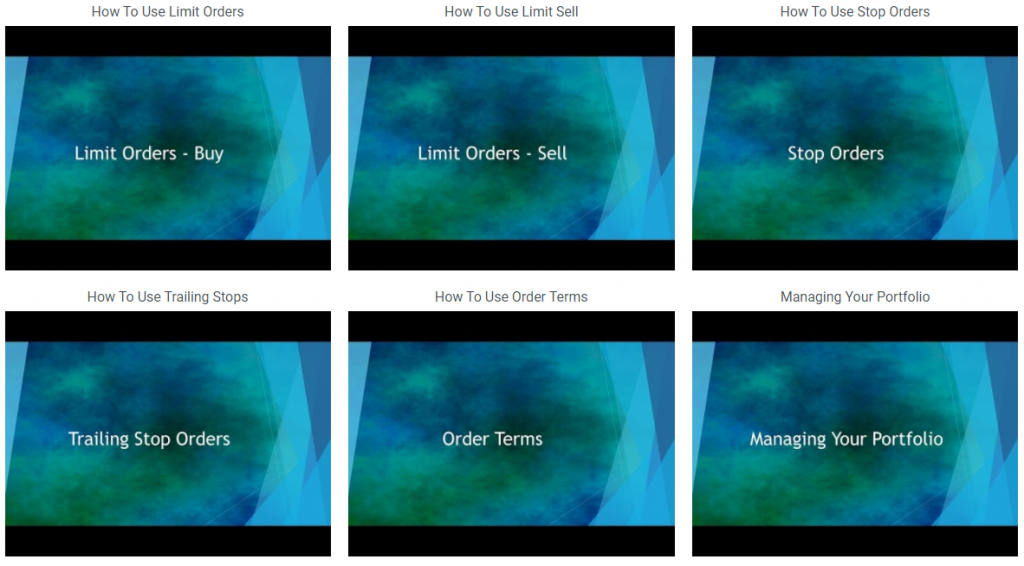
There are over a dozen tutorial videos available on the StockTrak Video Center. These include:
- Site Navigation: walkthrough of the website, and the portfolio pages and how they work.
- Security Type Tutorials: walkthrough for each security type, showing how they are traded and what makes them unique compared to each other.
- Order Type Tutorials: walkthroughs for limit, stop, and trailing stop orders, along with how to best utilize different order terms.
- Research Tutorial: walkthrough of using the integrated StockTrak research tools.
Including a Tutorial Video in your assignment will require your student to watch that video to get credit. Including an assignment with tutorial videos can greatly speed up how quickly students get familiarized with their portfolios.
-
Reading Articles
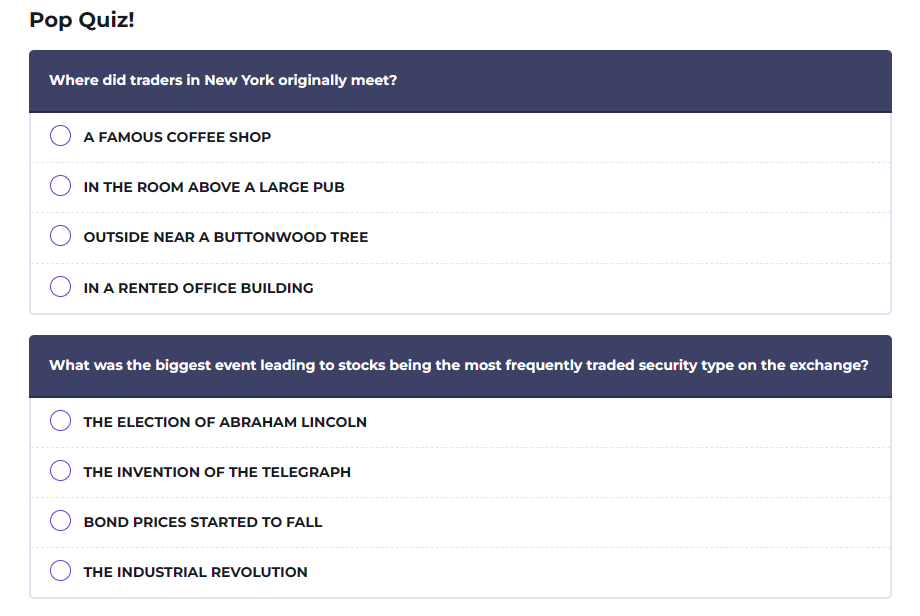
The StockTrak Learning Library has hundreds of articles about investing, personal finance, and career development. You can assign these articles as Required Reading for your class as part of an assignment.
If you assign an article, students will need to read the article and answer a short quiz at the end to get credit.
You can choose whether students can retake the pop quizzes to get a better score. You’ll be able to track the number of attempts and how long students spend on each lesson.
-
Making Trades
Finally, you can also require your students to make certain types of trades in their StockTrak portfolio. This can be something basic, like placing 10 trades, or more specific, like using 3 trailing stop orders from the Toronto Stock Exchange.
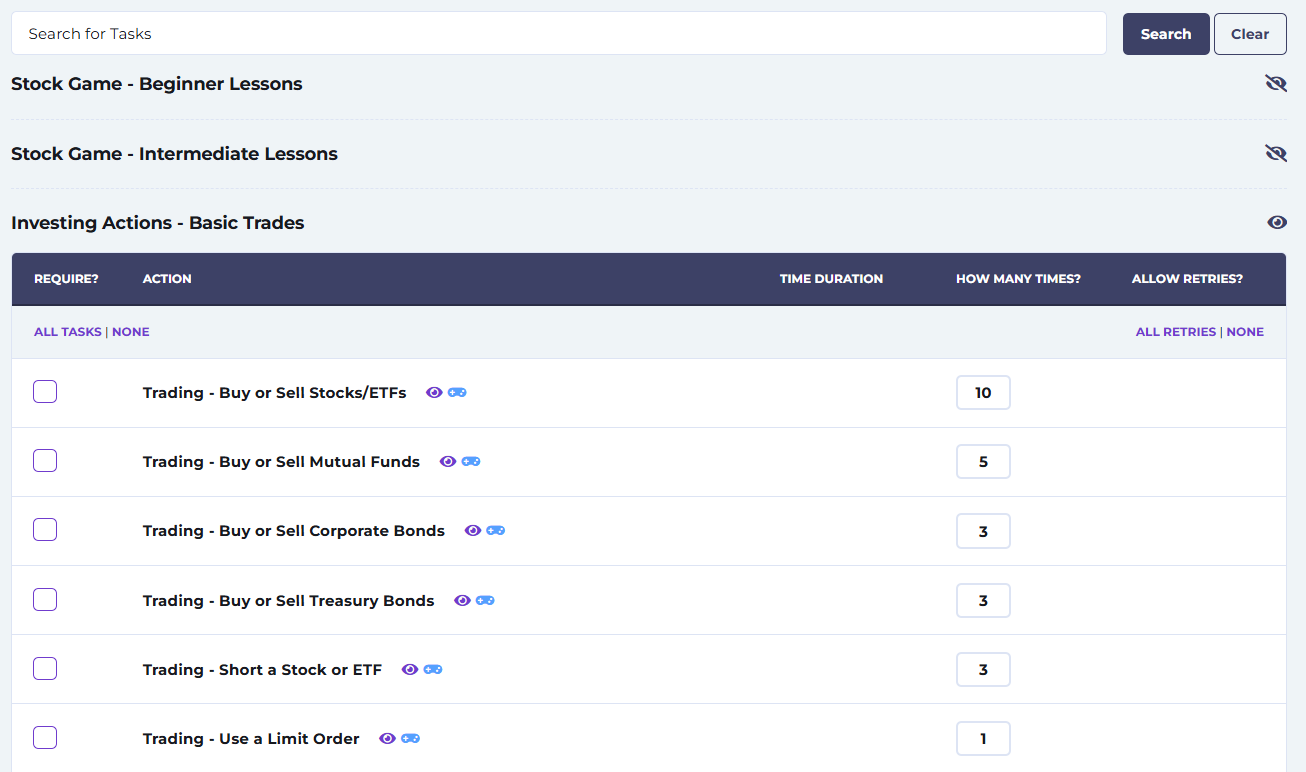
Choose how many tasks or trades students must make to complete their assignment.
Getting Started With Assignments
Once your class is set-up, you can manage your assignments from the Admin menu.
Create a new assignment, or you can view/edit your existing ones from here.
Admin Menu
Manage your assignments from the Admin tab on the main menu.
Click Create A New Assignment or view and edit them by clicking the buttons below.
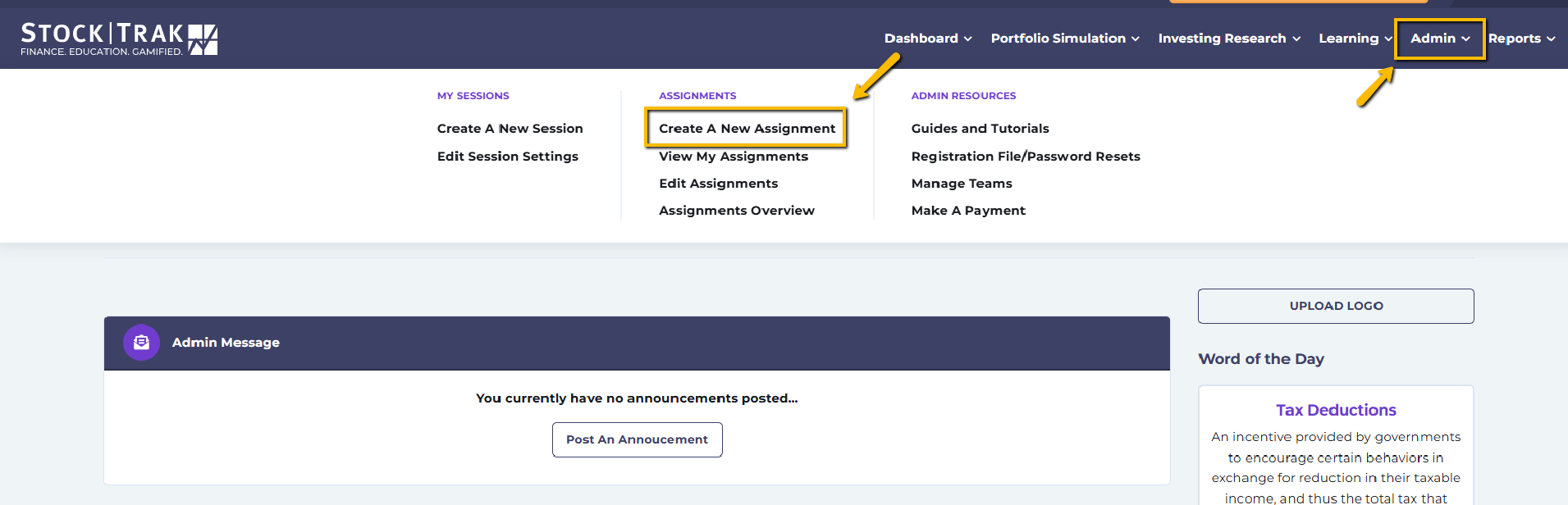
Click Create a New Assignment to go to the Create Assignment page.
Create Assignment
- Select your assignment Name and Dates. After the end date students will not receive credit when completing the pop quizzes.
- Create sequences of lessons by using Prerequisites.
- Reward students with a lump sum they can use to reinvest in their virtual portfolios after completing the assignment.
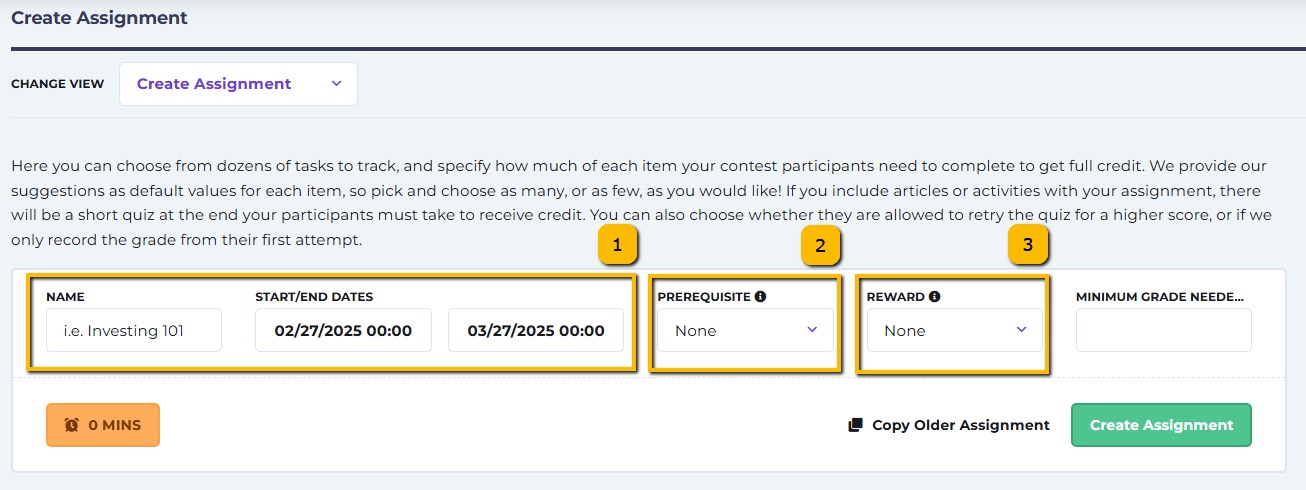
Copy an Older Assignment
If you’ve used StockTrak before, you can reuse older assignments by clicking the button Copy Older Assignment. You will still need to set the dates and assignment name after copying over your previous selection of lessons and tasks.

- Click Copy Older Assignment.
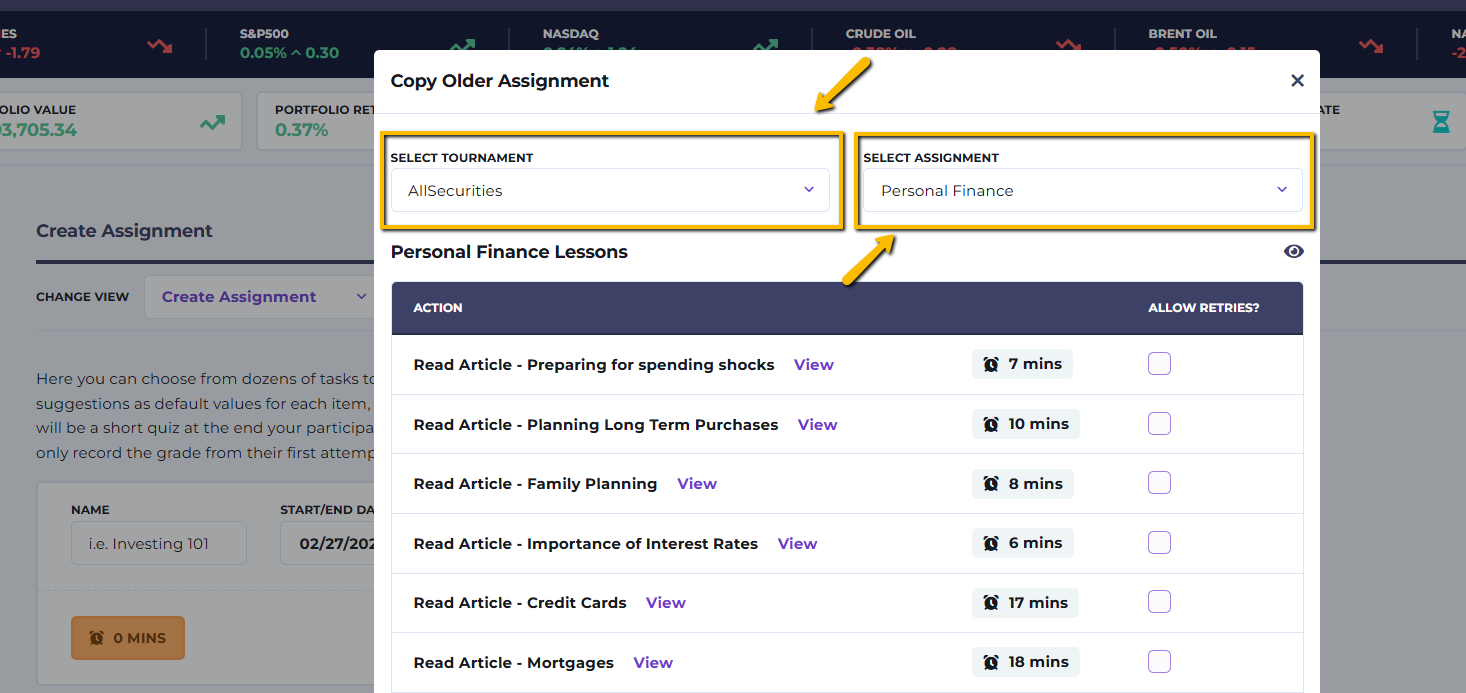
- Use the Select Tournament dropdown menu to pick the previous session.
- Use the Select Assignment dropdown menu to select the assignment you wish to copy.
- Click Copy to bring the lessons into your new one.
Please Note: you will need to set the new assignment name and dates.
Task Selection
You can either select individual tasks by checking the box in front of the lesson/task name, or a whole section by clicking Select All Tasks. Similarly, allow your students to redo the pop quiz to get a better grade by checking the boxes under Select All Retries.
Click the View button to see what’s included in the lesson. The time estimations will give you a rough idea of how long it will take your students to complete each one.

Use the Select All Tasks and Select All Retries buttons to include a whole section of tasks in your assignment.
Where to Start
We recommend that every class include the Stock Game – Beginner Lessons as the first assignment. This is a selection of lessons covering basic glossary terms your students will need to know, along with tutorial videos walking them through the different resources available, and how to place their first trade.
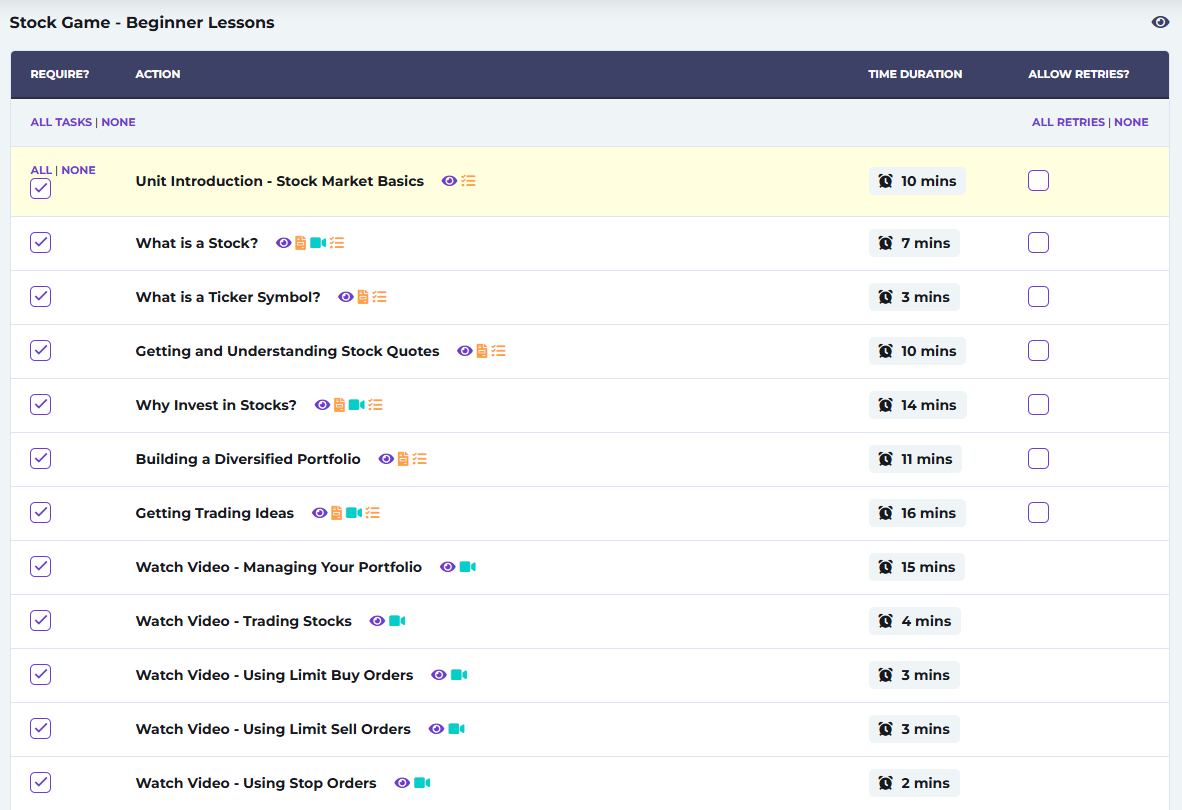
The Stock Game – Beginner Lessons include lesson topics like How to Read a Stock Quote or tutorial videos like Order Types.
If you’re using StockTrak as part of a Personal Finance class, there are 60 articles and activities covering Personal Finance topics like budgeting, insurance, credit, and debt.
If you are using StockTrak as part of an Investments, Portfolio Management, or Derivatives class, you will have additional articles, videos, and trading tasks focusing on options and derivatives trading.
There is also our 10-chapter Investing 101 Beginner’s Investing Course. This is a self-contained investing e-book of 100 investing topics designed for novice students taking part in department-wide or campus-wide investing challenges. Each chapter ends with a vocabulary quiz and chapter exam that can be assigned individually or altogether.
Next Steps
Once you’ve selected all the items you want to include in this assignment, click Create Assignment towards the top of the page. You can edit your lesson at any time from the Edit Assignment Page.

Assignment Report Card
View student progress and grades by either switching to the Report Card option from the drowdown menu at the top of the page. Or you can use the Reports menu and click Assignment Student Progress Report.
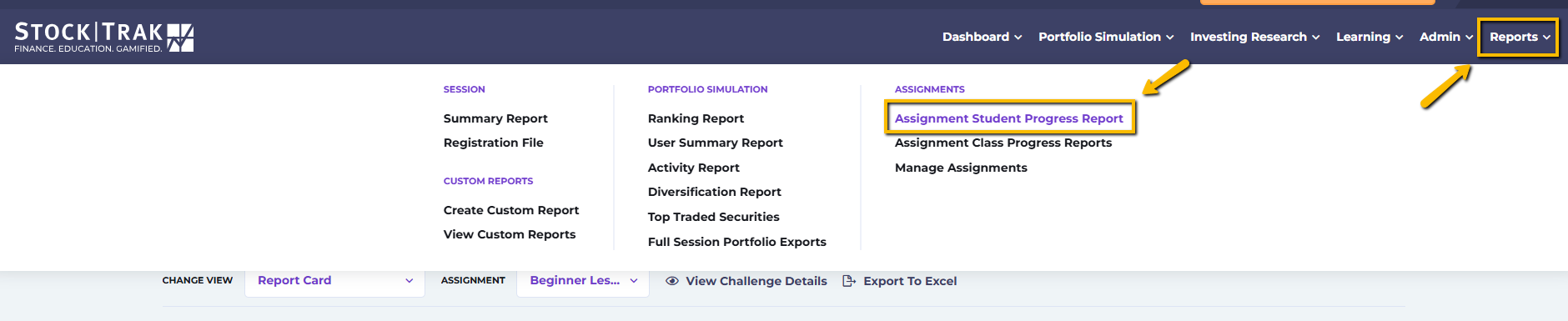
The report card will list all the students in your class, along with their current progress in each assignment.

Click View Assignment Details to see more information about how long students have taken to complete the lesson, their quiz attempts and grades.
Student Dashboard
When students log into their account, the top widget on their dashboard will list all their assignments. By clicking Show Tasks they’ll be able to see the individual lessons in your assignment.
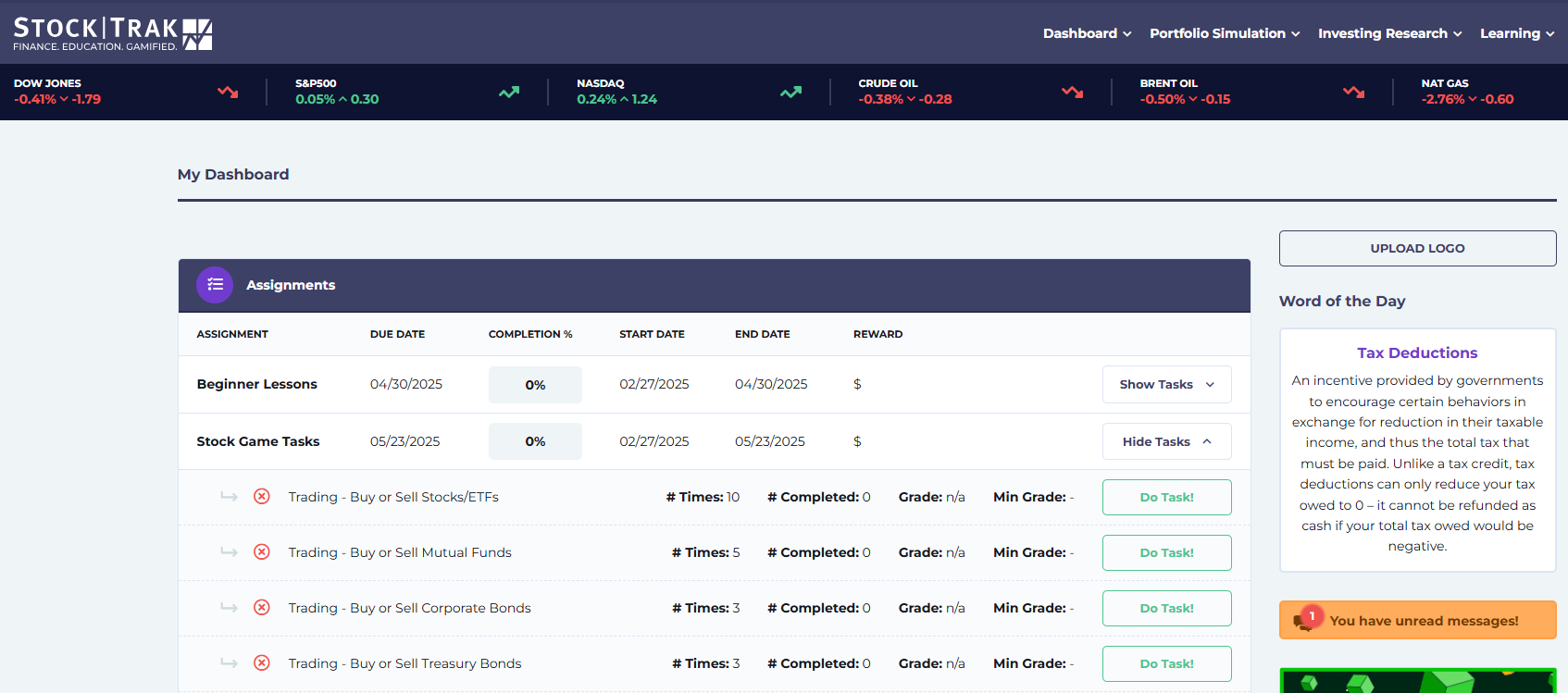
To view the Student Dashboard, click Switch to User Dashboard from the top of the Admin Dashboard.
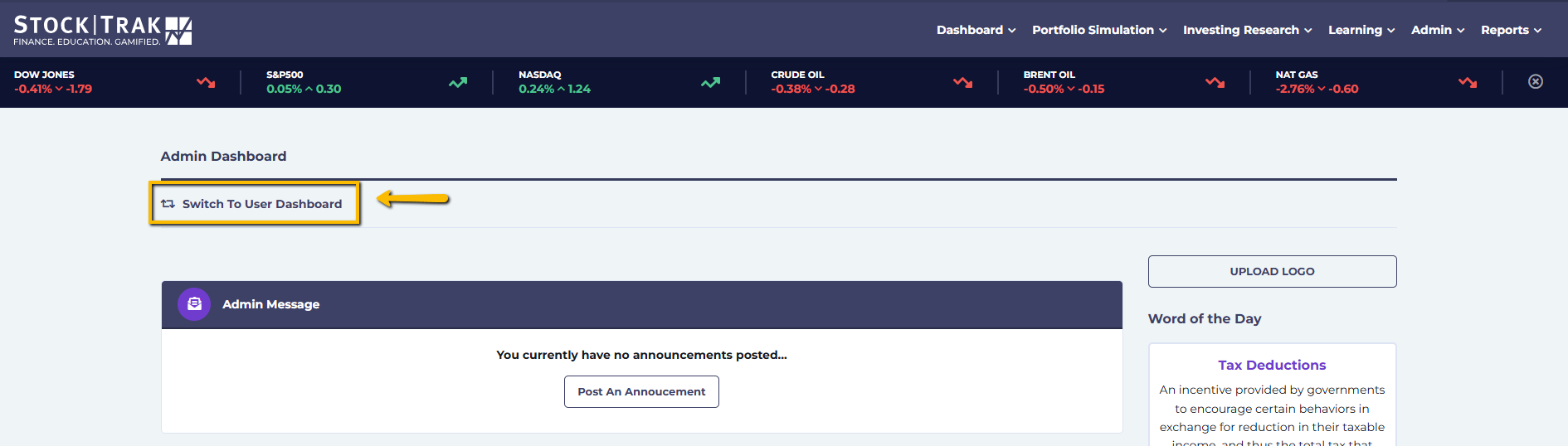

Need a Helping Hand?
We hope this guide has provided you with a clear understanding of how to create and manage assignments on StockTrak. If you have questions about assignment setup, curriculum integration, or any other aspect of the platform, we have resources ready to assist you.
Get Answers Quickly:
Check our Professor FAQStill Need Assistance?
Phone Number: 1-514-871-2222 (9:00 AM – 5:00 PM EST)
Toll Free: 1-800-786-8725
Email: support@stocktrak.com